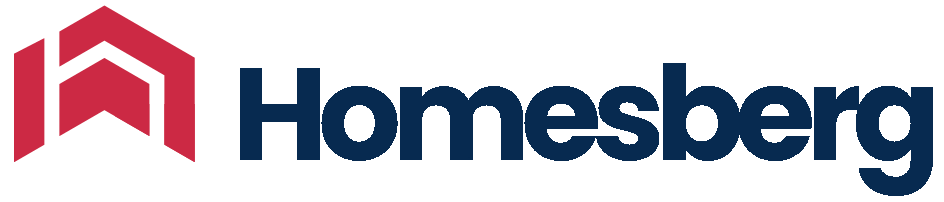Homesberg Extension: Connect Your Airbnb
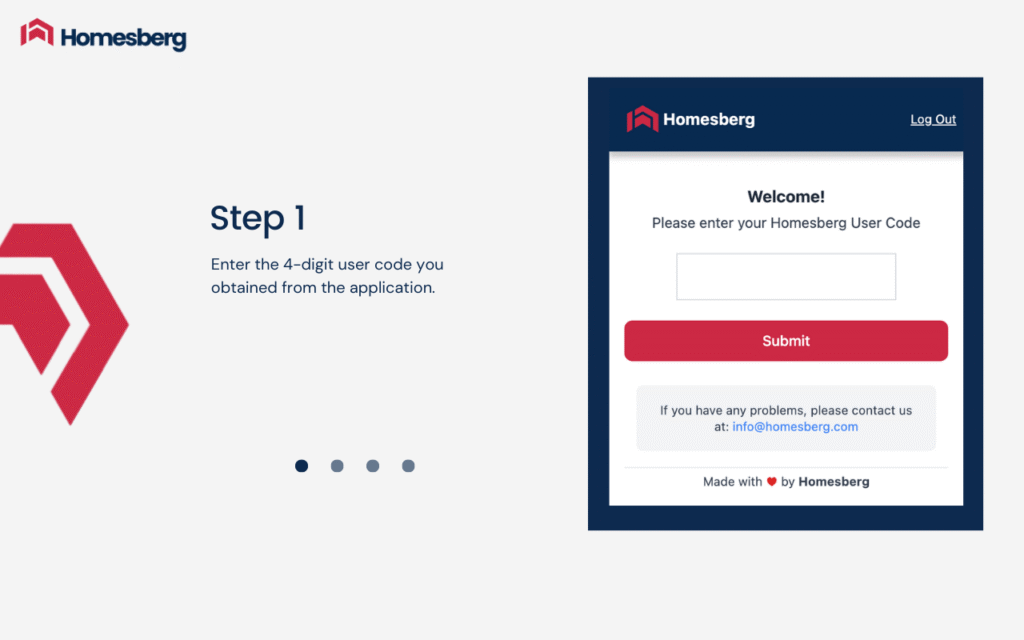
Step-by step guide to connecting your Airbnb account to Homesberg.
Scroll down for more details about the steps and screenshots guidance
1. Register at app.homesberg.com
2. After completing your registration log in to your account
3. Note down the User Code from the first pop-up screen after logging in
4. Go to Chrome Web Store or simply click the link and proceed to step 6.
Important note: The connection must be set up in Google Chrome (this step is required only once). After your account is connected, you’re free to switch back and use the browser you prefer.
5. Search for Homesberg in the search bar and add the extension
6. Log in to your Airbnb account on airbnb.com
7. In the extensions tab of your browser, locate Homesberg and pin it
(“puzzle” icon on the top-right corner of the window)
8. Enter the User Code you noted down in step 3 and submit.
9. Click “Import to Homesberg” on the extension
10. Click “Verify My Account” and then click “Continue” on the extension
11. Fill your Airbnb account credentials on the extension and click “Connect My Account”
Important Note: To connect your Airbnb account to Homesberg, you must have a password set on Airbnb. If you currently log in using a social network or phone number, please first create a password for your email address by going to Account Settings > Login & Security on Airbnb.
Connection Guide: Linking Your Airbnb Account to Homesberg (with Screenshots)
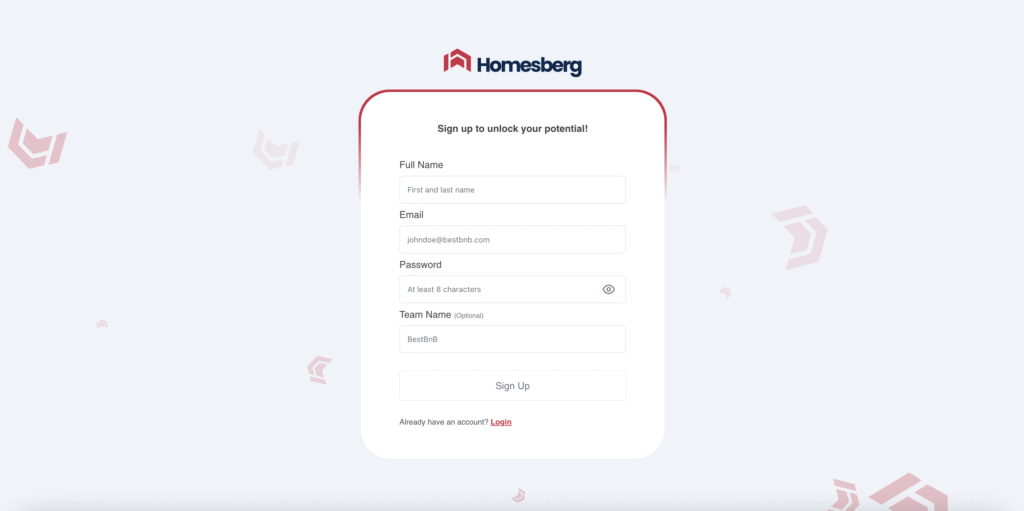
Step 1 – Sign up for the Homesberg application at app.homesberg.com.
After filling in the required information, you will receive a confirmation email at the address you provided. Before proceeding to the next step, make sure you have received the confirmation email and clicked the link inside it.
Step 2 – Log in to your newly created Homesberg account.
Step 3 – Once you have successfully logged in, a small pop-up window will appear with a code (User Code). Make a note of this code for later use. You can also see the same code at the top right of the page next to your username.
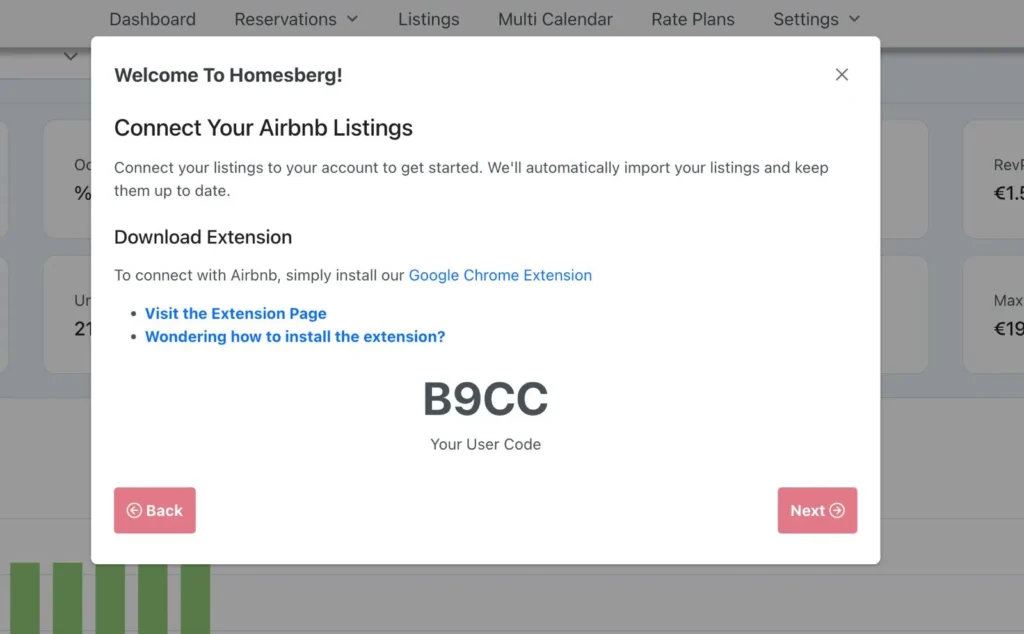
Step 4 & 5 – In the search bar of the Google Chrome Web Store, type “Homesberg AI”, find our extension named “Airbnb AI Message Assistant by Homesberg”, and click the blue “Add to Chrome” button in the top right corner to add it to your browser.
You can also use this link for the Homesberg extension.
Step 6 – Open a new window or tab and log in to your Airbnb account.
Step 7 – Pin the Homesberg extension on the Airbnb page where you are logged in. You can access the extension menu from the “puzzle piece” icon in the top right corner of your browser.
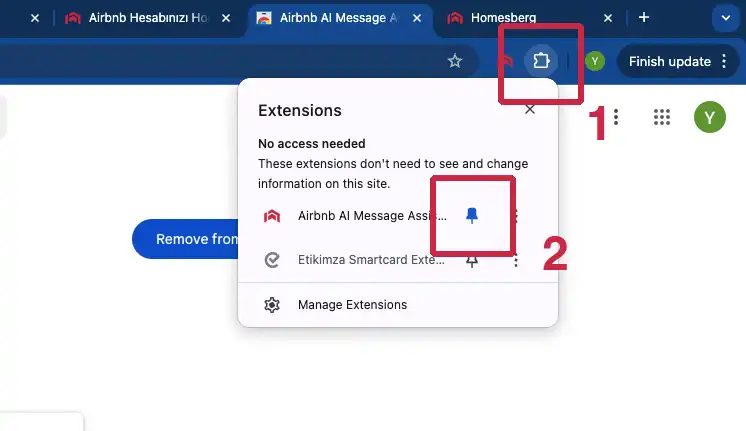
Step 8 – Enter the code (User Code) you noted down in Step 3 into the extension and click the “Submit” button.
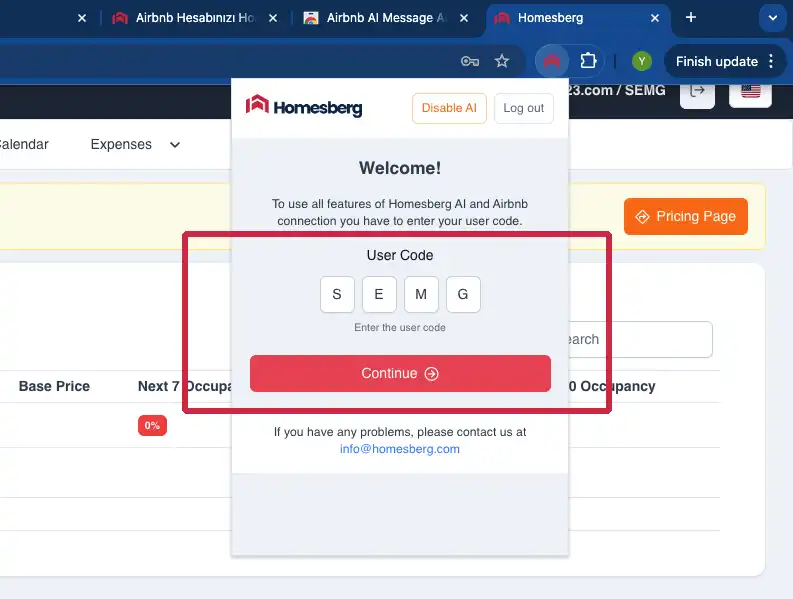
Step 9 – After entering your Airbnb account details in the extension, click the “Connect My Account” button to start the connection.
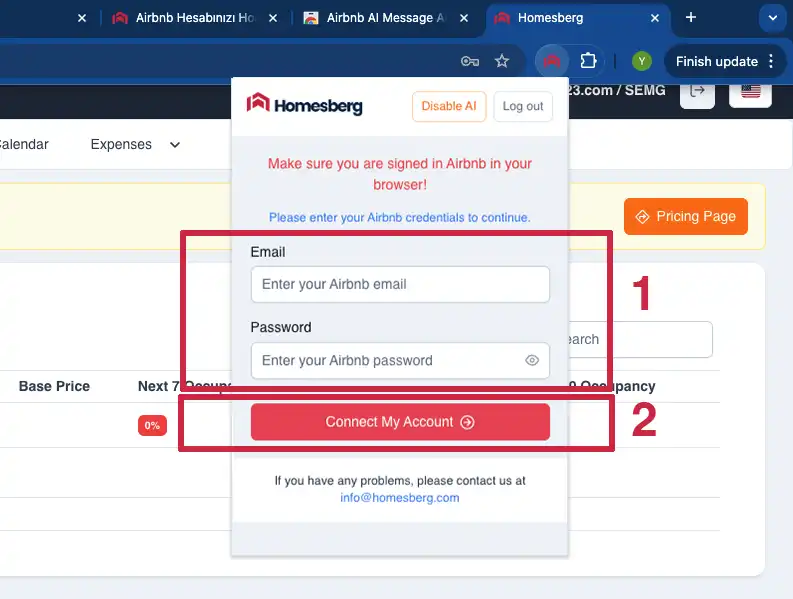
Step 10 – In the extension, first click the “Verify My Account” button, and then click the “Continue” button.
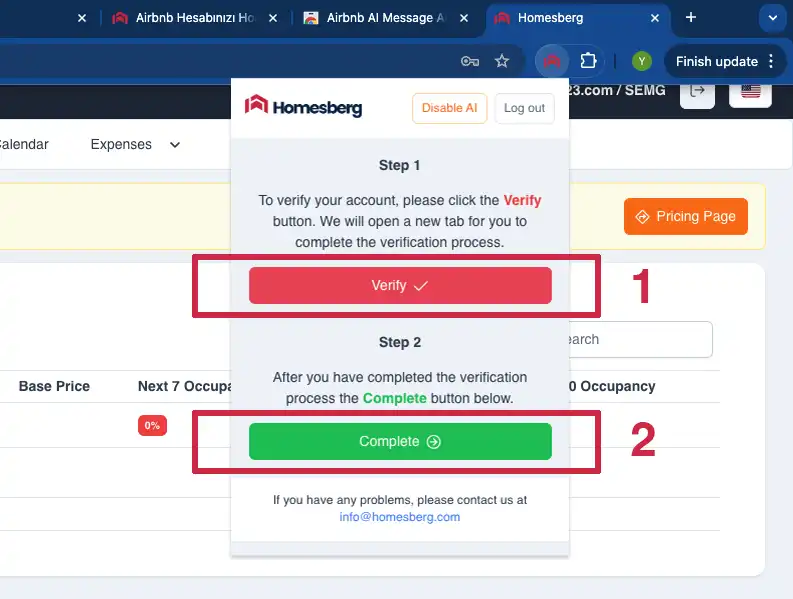
After the “Connection Completed Successfully” screen, you can start using Homesberg.
If your connection fails, please contact us at [email protected] with your contact details, and we will call you back as soon as possible.
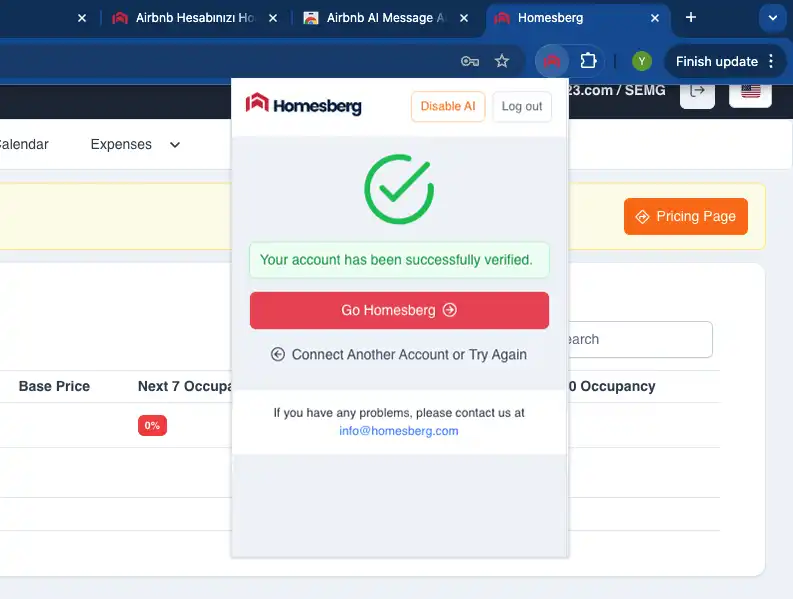
Welcome to Homesberg!
Depending on the number of your listings and reservations, transferring all the data into the system may take up to 12 hours.
About Homesberg
Homesberg is an all-in-one vacation rental management platform built around the must-have features hosts truly need: self-reliant market data collection, an Airbnb ranking tracker, a robust dynamic pricing engine, and seamless integrations with all major channels. No more juggling multiple tools or paying for underutilized features.